Table of Contents
One of my research projects involved writing a Windows app for a department at my school, but I only run Linux. I saved the steps for building a GUI GTK3 program on both Linux and Windows. This includes the frills most Windows users expect, like a graphical installer, an icon on the executable, and a program that looks like it was made for Windows.
You can view the results of the tutorial (the resulting source code and files) in this repository .
As a starter program, create the demo C program from the GTK
documentation
and save it as main.c.
To compile the code on Linux, a simple
gcc -o main main.c `pkg-config --libs gtk+-3.0 --cflags gtk+-3.0`
will do the trick (you need pkg-config, GCC, and GTK3 installed). Test the executable to make sure it works:
./main
Windows setup
To build for Windows, you need to use MinGW to compile the executable, and then you need to bundle the MinGW GTK dlls so they're available at runtime on Windows.
First install MinGW. If this step seems insurmountable, or if you're running Arch Linux or a similar distro, just skip to the Automating builds section.
On Fedora, for example, you can install everything you need with this command:
dnf install mingw64-gtk3 mingw32-binutils mingw32-nsiswrapper
Compiling for Windows
On a Linux system with MinGW installed you can compile the same program with something like:
x86_64-w64-mingw32-gcc -o main main.c `mingw64-pkg-config --cflags gtk+-3.0 --libs gtk+-3.0`
You should now have an executable called main.exe.
Obviously this executable won't work on Linux, but it also won't work
on Windows until you make the GTK libraries available to it at runtime.
Bundle GTK libraries
Make a subdirectory called windows and copy the
.exe into it. Now copy the MinGW libraries over to the same
folder. Unfortunately, different Linux distributions have different
locations (and sometimes even different names) for the MinGW
executables. On Fedora, they're found at
/usr/x86_64-w64-mingw32/sys-root/mingw/*.
Test on Windows
If you copy the whole windows folder to a Windows computer
or VM, the program should now run as expected. Magically enough,
WINE
is also able to
run the program from Linux.
However, the program looks bad because
- it uses GNOME's Adwaita theme (which looks bad on Windows)
- it uses GTK to render the client-side decorations (the top of the window with the exit button)
- there's no icon for the program in Windows' taskbar
- the program runs with a black command prompt window in the background.
Furthermore, it's not ideal to distribute the program by zipping up this folder and sharing it.
Fix Icon
Download or create an icon. From within the code you can set the icon for the program like this:
GdkPixbuf *icon;
icon = create_pixbuf("icon.ico");
gtk_window_set_icon(GTK_WINDOW(window), icon);
The code for create_pixbuf is:
GdkPixbuf *create_pixbuf(const gchar * filename) {
GdkPixbuf *pixbuf;
GError *error = NULL;
pixbuf = gdk_pixbuf_new_from_file(filename, &error);
if (!pixbuf) {
fprintf(stderr, "%s\n", error->message);
g_error_free(error);
}
return pixbuf;
}
This will change the icon of the program while it's running. It shows
up correctly in the Windows taskbar and window decorations, but it
won't change the icon of the actual .exe. I still
recommend including this code because it works to set the icon on Linux
desktop environments.
To change the icon of the executable file on Windows, we have to use MinGW's windres utility. Create a file called "icon.rc" with the contents:
id ICON "icon.ico"
and then run:
x86_64-w64-mingw32-windres icon.rc -O coff -o icon.res
Now we can add the icon.res resource file to the executable
by slightly modifying our GCC command:
x86_64-w64-mingw32-gcc -o main main.c icon.res `mingw64-pkg-config --cflags gtk+-3.0 --libs gtk+-3.0`
Now the actual .exe file will have an icon associated with
it on Windows.
Remove Command Prompt window
Just add the -mwindows flag to your compile command.
Fix Window Decorations
You can disable the GTK client-side decorations by adding the following line to the code:
putenv("GTK_CSD=0");
Now the program should use the normal Windows exit button and drag bar.
Switch to a Windows GTK theme
Adwaita looks bad on Windows. Search Gnome-Look for a different GTK3 theme to use with your app. You can choose a flatter, lighter theme or one specifically made to look like Windows. For this example, I chose the "Windows10" theme.
Download and extract the theme, then copy it to the
share/themes/ directory in the windows/
directory we've been using.
Then create a file called settings.ini in a
etc/gtk-3.0/ folder (also in the windows/
directory) with the following contents:
[Settings]
gtk-theme-name=Windows10
Now the program should look like native Windows software:
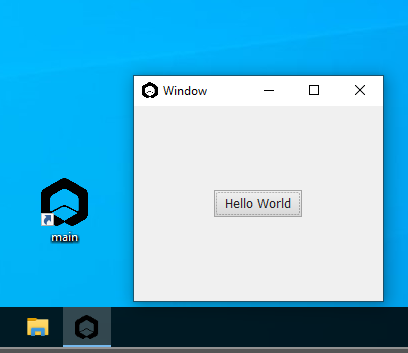
Generate an installer
Here's how to make an installer using a script called
nsiswrapper
, so
your users don't have to manually unzip this windows/
folder. Nsiswrapper generates an
NSIS
script and optionally
compiles it using makensis.
cd into the windows/ directory, and run:
nsiswrapper --run main.exe ./*
This should generate a new file called installer.exe, which
you can use to distribute the program. The installer is a standard GUI
wizard that Windows users will be accustomed to. It allows users to
optionally add a desktop shortcut, start menu entry, and taskbar
shortcut.
Notably, it also includes an uninstaller.
Automating builds
You may have noticed that I've been using Fedora to compile this program. I'm actually running Arch Linux, but MinGW packages aren't easily available for Arch, so I've been using a Linux container to take advantage of Fedora's package system.
I'm using Buildah instead of Docker. I wrote a script to automate the following tasks
- set up a named Fedora container
- install the necessary packages using dnf
- save the container so I don't have to download dependencies again
- compile the GTK program using the steps I've outlined so far
- generate the installer
Before you look at the script, I recommend reading the buildah introduction tutorial .
#!/bin/bash
setup () {
# Create a fedora container
container=$(buildah from fedora)
# Install dependencies
buildah run $container dnf -y install mingw64-gtk3 mingw32-binutils mingw32-nsiswrapper
# Fix typo in mingw library
buildah run $container bash -c "sed -i -e 's/-Wl,-luuid/-luuid/g' /usr/x86_64-w64-mingw32/sys-root/mingw/lib/pkgconfig/gdk-3.0.pc"
# Cache image to avoid re-downloading dependencies every time
buildah commit $container my-gtk-app
# Clean up
buildah rm $container
}
build () {
# Create a new container from the base one we created
container=$(buildah from localhost/my-gtk-app)
# Folder to hold everything needed for the windows installer:
output_folder=windows
yes | rm -r $output_folder
mkdir $output_folder
# Directory of your package in the container
folder=/root/app
# Copy program into container
buildah copy $container . $folder
# Name for the executable file on Windows
executable_name="Demo.exe"
# make some folders we'll need
buildah run $container bash -c "cd $folder && mkdir -p $output_folder/share/themes $output_folder/etc/gtk-3.0"
# generate a RC file with the windres utility to embed an icon into the .exe later on
buildah run $container bash -c "cd $folder && x86_64-w64-mingw32-windres icon.rc -O coff -o icon.res"
# copy some project resources
buildah run $container bash -c "cd $folder && cp -r Windows10 $output_folder/share/themes && \
cp settings.ini $output_folder/etc/gtk-3.0/ &&\
cp icon.ico $output_folder"
# Compile program
buildah run $container bash -c "cd $folder && x86_64-w64-mingw32-gcc -mwindows -o $executable_name main.c icon.res \`mingw64-pkg-config --cflags gtk+-3.0 --libs gtk+-3.0\`"
# Copy executable into installation folder
buildah run $container bash -c "cd $folder && cp $executable_name $output_folder"
# Copy mingw dlls into installation folder
# This part may need to be personalized
buildah run $container bash -c "yes | cp -r /usr/x86_64-w64-mingw32/sys-root/mingw/{bin/*.dll,share} $folder/$output_folder/"
# Generate an installer
buildah run $container bash -ic "cd $folder/$output_folder && nsiswrapper --run $executable_name ./*"
# Copy the output from the container
cp -ru $(buildah unshare buildah mount $container)$folder/$output_folder .
# Clean up
buildah rm $container
}
# This just checks whether the container already exists on your drive
buildah inspect localhost/my-gtk-app &>/dev/null
return_value=$?
if [ $return_value -eq 1 ]
then
echo "Initial container setup"
setup
fi
# Build project
build